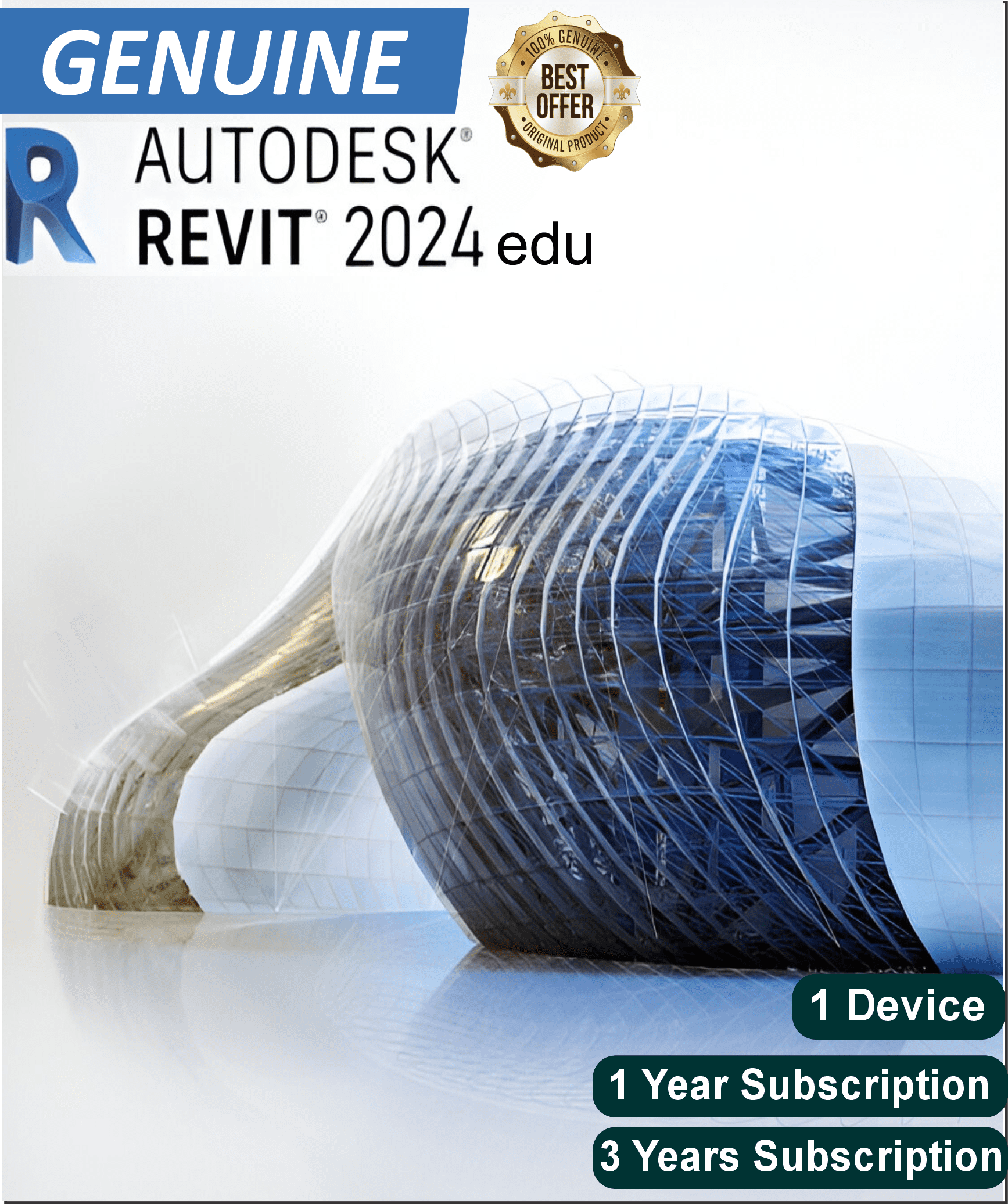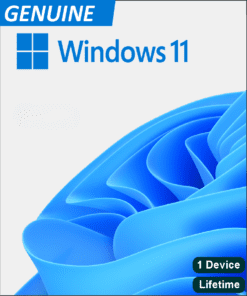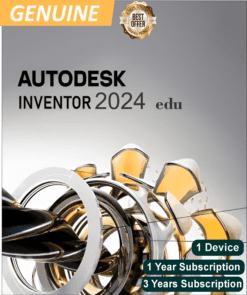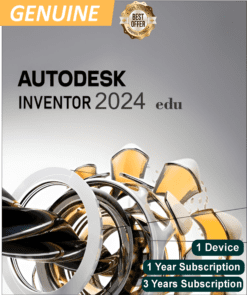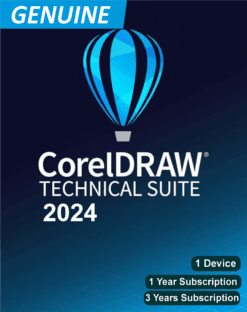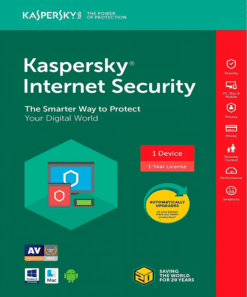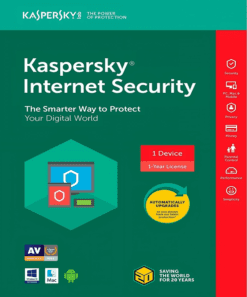Autodesk Revit 2024 Edu is a BIM software for students and educators, offering tools for architectural design, structural engineering, and MEP systems. It supports 3D modeling, detailed documentation, collaboration, and project management, facilitating learning in the AEC industry.
Autodesk Revit 2024 Edu is a leading Building Information Modeling (BIM) software designed for students, educators, and educational institutions. It provides a comprehensive suite of tools for architectural design, structural engineering, MEP (mechanical, electrical, and plumbing) systems, and construction. This edition is tailored to support learning and teaching in the field of architecture, engineering, and construction (AEC).
Key Features:
- Architectural Design:
- 3D Modeling: Create detailed 3D models of buildings and structures with precision. Revit allows for the development of comprehensive building designs, including floor plans, elevations, and sections.
- Design Documentation: Generate accurate and detailed construction documents, including floor plans, sections, and elevations, directly from the 3D model. Changes made in the model are automatically reflected in the documentation.
- Structural Engineering:
- Structural Components: Design and analyze structural elements such as beams, columns, and foundations. Revit supports the creation of structural models that integrate with architectural designs.
- Analysis and Simulation: Use built-in tools or integrate with external analysis software to simulate the behavior of structural components under various loads and conditions.
- MEP Engineering:
- Systems Design: Design and coordinate mechanical, electrical, and plumbing systems within the building model. Revit facilitates the creation of HVAC systems, electrical circuits, and plumbing layouts.
- Coordination: Ensure that MEP systems are properly integrated with architectural and structural elements to avoid conflicts and ensure efficient operation.
- Collaboration and Coordination:
- BIM Collaboration: Collaborate with other project stakeholders in real time using Revit’s collaborative tools. Share and synchronize models to ensure all team members have access to the latest project information.
- Clash Detection: Identify and resolve conflicts between different building systems using clash detection tools, improving the accuracy and efficiency of the design process.
- Visualization and Rendering:
- 3D Views: Create realistic 3D renderings and visualizations of building designs to help communicate ideas and project concepts effectively. Use Revit’s rendering tools to produce high-quality images and animations.
- Project Management:
- Scheduling and Quantification: Automatically generate schedules for construction elements and materials, facilitating project management and cost estimation. Revit can help track project progress and manage resources efficiently.
- Parametric Design:
- Dynamic Modeling: Utilize parametric design tools to create flexible and adaptive models. Changes to one part of the model automatically update related elements, maintaining design integrity throughout the project.
- Educational Resources:
- Learning Materials: Access a range of educational resources, including tutorials, guides, and sample projects, to support learning and enhance proficiency with Revit.
How to Activate Autodesk Revit 2024 Edu
- Download and Install:
- Obtain the Software: Visit the Autodesk Education Community website or your educational institution’s software distribution platform to download Autodesk Inventor 2024 Education Edition.
- Run the Installer: Double-click the downloaded installation file and follow the on-screen prompts to install the software on your computer.
- Create or Sign In to Autodesk Account:
- Access Autodesk Education Community: Go to the Autodesk Education Community website.
- Sign In: Use your Autodesk Education account credentials to sign in. If you do not have an account, you may need to create one using your educational institution’s email address.
- Activate the Software:
- Open Autodesk Inventor: Launch Autodesk Inventor 2024 from your desktop or Start menu.
- Enter Product Key: During the first launch, if prompted, enter the activation code or license key provided upon registration.
- Sign In: Alternatively, you may be required to sign in with your Autodesk Education account to activate the software.
- Verify Activation:
- Check Activation Status: Go to Help > About Autodesk Inventor in the application to confirm that your software is activated and properly licensed.